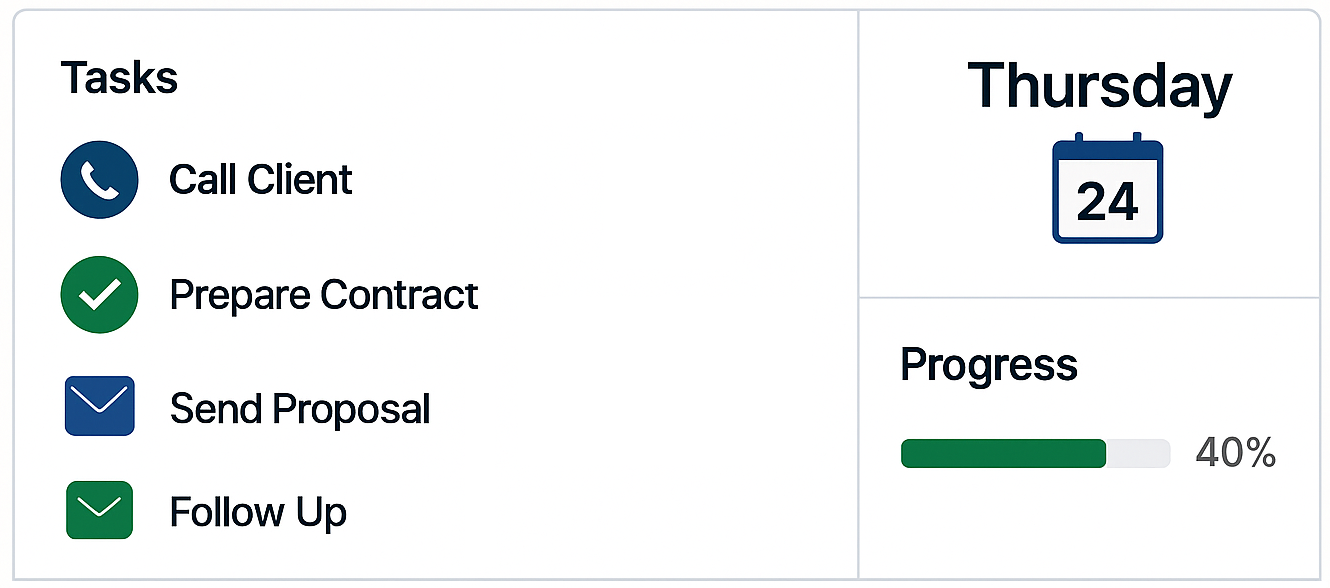Sales
July 9, 2024
10 Pipedrive Tips Every Sales Rep Needs to Know
It’s no secret that I’m a big fan of Pipedrive CRM. I’ve seen firsthand - on my own business and also working with clients - how Pipedrive can transform sales processes for SME professional services businesses. Pipedrive is an exceptional and highly usable sales CRM which can streamline your workflow, enhance productivity, and drive great sales results in your business.
As a quick intro into the world of Pipedrive awesomeness, here are my top 10 Pipedrive tips that every sales rep needs to know.
1. Customize Your Sales Pipeline
One of the first things you should do when setting up Pipedrive is to customise your sales pipeline. I often come across other CRM that lack a clear visual sales pipeline - that’s a huge gap that you’ll fortunately not see with Pipedrive. The visual sales pipeline is one of Pipedrive’s greatest assets. Tailoring the pipeline to fit the specific needs of your business ensures that every stage of the customer journey is accounted for.
Steps to Customize Your Pipeline
- Go to the Pipeline settings: Navigate to the “Pipeline” tab in Pipedrive.
- Edit Stages: Click on “Edit stages” (the pencil icon next to the Pipeline name) to customize the existing stages or add new ones.
- Set Up Filters: Customize the pipeline views to focus on what matters most to you and your team. For example you can set up a filter that only shows open deals for the current financial year.
I recommend that ideally you only have a single sales pipeline within Pipedrive. Although Pipedrive does support multiple Pipelines, from an overall visibility and reporting perspective it’s always a good idea to keep things simple and set up a single Pipeline that aligns well with your sales process.
2. Use Custom Fields
Custom fields are crucial when it comes to capturing unique data points that are crucial for your business. Whether it’s specific client preferences or project details, custom fields help keep everything organized.
Creating Custom Fields
- Navigate to Company Settings: Go to “Settings” and select “Data fields.”
- Add New Field: Click on “Add custom field” and choose the type of field you need (text, date, dropdown, etc.).
- Assign to Deals/Contacts: Assign these fields to deals, contacts, or organizations as needed.
Examples of Useful Custom Fields
- Lead Source: In my opinion, one of the most important custom fields. Allows you to track where your leads are coming from.
- Client Industry: Useful for segmenting clients by industry.
- Budget Range: Quickly see potential deal sizes.
3. Leverage Pipedrive Automation
Workflow automation in Pipedrive can drastically reduce manual work and ensure consistent follow-up with leads and clients.
Setting Up Automation
- Go to Workflow Automation: Under the “Tools and apps” tab, select “Workflow Automation.”
- Create Workflow: Click “Create workflow” and choose a trigger (e.g., new deal added).
- Add Actions: Define actions such as sending an email or creating a task.
Benefits of Automation
Typical automations can be used to ensure that no lead falls through the cracks. For instance, I set up an automation for a client that automatically sends a follow-up email 24 hours after a meeting. I almost always set up automations that notify team members of new leads and create a follow up activity in their calendar. Pipedrive comes with many workflow automation templates out of the box - or you can create your own.
4. Implement Email Integration
Integrating your email with Pipedrive allows you to manage all communications from one place, track interactions, and maintain a complete history of your correspondence.
How to Integrate Email
- Email Settings: Go to “Settings” and then “Email sync.”
- Connect Account: Follow the prompts to connect your email account.
- Sync Preferences: Choose your sync preferences to determine what gets synced.
Tracking Emails
Once integrated, you can track email opens, clicks, and replies directly within Pipedrive, giving you valuable insights into your communication effectiveness.
5. Use Activity Reminders
Staying on top of your activities is crucial for sales success. Pipedrive’s activity reminders ensure you never miss a follow-up or meeting.
Setting Up Reminders
- Schedule Activity: When scheduling an activity, set a reminder.
- Notifications: Choose to receive notifications via email or mobile.
Best Practices
Regularly review and update your activity list. I recommend setting aside 10 minutes each morning to check your reminders and plan your day.
6. Take Advantage of Pipedrive Insights and Reports
Pipedrive’s insights and reporting features provide valuable data that can help you make informed decisions and improve your sales strategy.
Generating Reports
- Insights Tab: Go to the “Insights” tab.
- Create Report: Click “Create report” and choose the type of report you need (e.g., deals, activities).
- Customize: Customize the report by selecting relevant metrics and filters.
Using Data for Decision Making
For example, I often use Pipedrive’s insights to identify issues in a client’s deals pipeline. We can easily identify stages where deals are getting stuck and put in place strategies for improvement. Lead related reports are also invaluable for determining where your leads are coming from and which type of lead converts best, for example.
7. Integrate with Third-Party Tools
Integrating Pipedrive with other tools can enhance its functionality and streamline your workflow.
Popular Integrations
- Zapier or Make.com (formerly Integromat): Automate tasks between Pipedrive and other apps.
- Mailchimp: Sync your Pipedrive contacts for email marketing campaigns.
- Trello or Asana: Manage projects and tasks more effectively.
Setting Up Integrations
- Go to Marketplace: Access the “Marketplace” from the Pipedrive menu.
- Find Integration: Search for the tool you want to integrate.
- Follow Instructions: Follow the prompts to set up the integration.
8. Master the Mobile App
Pipedrive’s mobile app is a powerful tool for managing your sales activities on the go.
Key Features
- Real-time Updates: Stay updated with real-time notifications.
- Activity Management: Schedule and manage activities from your mobile device.
- Offline Access: Access important information even when you’re offline.
Tips for Mobile Usage
During a recent trip, I relied heavily on the mobile app to update deals and communicate with clients, ensuring that nothing was missed despite being away from the office.
9. Utilize Deal Rotting and Probability Features
Pipedrive’s deal rotting and probability features help you prioritize your efforts and focus on high-probability deals.
Setting Up Deal Rotting
- Pipeline Settings: Go to your pipeline settings.
- Rotting Settings: Enable rotting and set the time frame for deals to rot.
Using Probability Features
Assign probability percentages to deals based on their likelihood of closing. This helps you focus on deals with higher chances of success.
10. Regularly Clean and Update Your Data
Keeping your data clean and up-to-date is crucial for effective CRM management.
Data Cleaning Tips
- Duplicate Check: Use Pipedrive’s deduplication feature to merge duplicates.
- Regular Updates: Schedule regular reviews of your data to update outdated information.
- Consistent Formatting: Ensure data is consistently formatted for easier analysis.
I often have clients who struggle with data inconsistencies. By implementing a regular data cleaning routine, we can improved their data accuracy, leading to more targeted and effective sales campaigns.
Conclusion
Adopting these Pipedrive CRM tips can significantly improve your sales processes, improve productivity, and drive business growth. Implement these strategies to take full advantage of Pipedrive’s powerful features and see a noticeable improvement in your sales performance.
Stay Updated with Pipedrive’s Latest Features
Pipedrive regularly updates its platform with new features and improvements. Stay informed through their blog, webinars, and community to continuously explore and experiment with new tools. Implementing these tips has made a world of difference for my clients and me. If you’re looking for personalised consulting services or further assistance with Pipedrive, feel free to reach out. Happy selling!
To learn more about Process Culture's Pipedrive consulting services, visit our Pipedrive Consulting page.